
Learn online
Using online learning technology can help you increase your academic success and move you to become a collaborator in your own education and future.
Online learning options
If you have responsibilities and involvements that make a flexible course format more ideal to continue your education, you have options at Young Harris College.
On your time
Some online courses can be accomplished at any time of day and from any location (often called asynchronous classes). They are offered through Moodle, our learning management system.
In real time
Real-time online courses (often called synchronous classes) include live, scheduled class meeting times. Classes meet using Microsoft Teams and are combined with regular online resources and assignments in Moodle.
Register for online classes
Current YHC students should talk to their advisor to register. If you are not a current YHC student, you must first enroll in the college before registering for online classes.

eSummer program
Working this summer and can’t get back to the mountains for classes? The eight-week eSummer Program offers both core and upper-division courses perfect for your major. Many of our summer courses can also be used for dual enrollment for rising juniors or seniors in high school.
See the 2024 summer schedule (PDF)
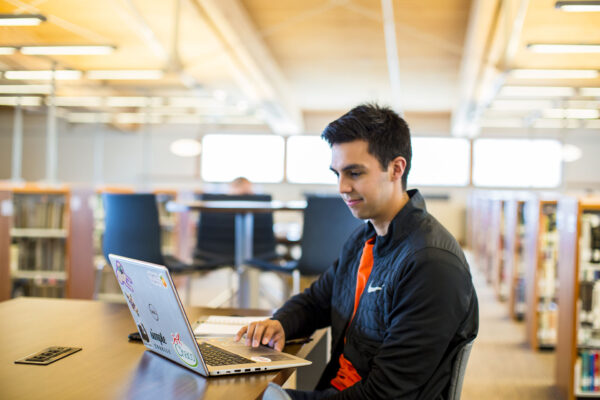
Early college program
If you are a high school student taking dual enrollment classes, refer to the Early College program for specific steps you need to take to enroll.
 Online credentials and licensure
Online credentials and licensure
NC-SARA approved
Young Harris College has been approved by Georgia to participate in the National Council for State Authorization Reciprocity Agreements. NC-SARA is a voluntary, regional approach to state oversight of postsecondary distance education.
Professional licensure information
If a student is not a resident of Georgia and is taking a course or program leading to professional licensure, Young Harris College cannot guarantee the course or program leads to professional licensure in the student’s home state. Each U.S. state or territory defines its own requirements for licensing and/or certification in professional fields and Young Harris College recommends that the student inquire with the appropriate licensing agency or board in the state the student intends to practice prior to enrollment.
Students interested in Teacher Preparation Programs should review the Professional Licensure Information for the YHC Teacher Preparation program in the Master of Arts in Teaching Program or the NC SARA Teacher Education Directory.

Questions about
online courses?
Contact the Office of the Registrar by email or at (706) 379-5230.
More to learn at YHC

